Last week I wrote about must-have VS Code extensions for web development. This time, I’m writing about the recommended settings to make sure these extensions and VS Code work correctly.
Below is a list of settings that I use as my base when setting up VS Code for any type of web development. You can also get them from the gist located here:
https://gist.github.com/ricardodsanchez/179f693c8c843abc782e3e40112904aa
The way to get to the setting in VS Code is by typing Ctrl-Shift P and then type “settings”. A settings.json file will open and this is where you can remove all existing settings and paste the settings below.
{
"telemetry.enableTelemetry": false,
"telemetry.enableCrashReporter": false,
"files.autoSave": "afterDelay",
"files.associations": {
"*.md": "markdown"
},
"window.zoomLevel": 0,
"[html]": {
"editor.defaultFormatter": "vscode.html-language-features"
},
"breadcrumbs.enabled": true,
"editor.codeActionsOnSave": {
"source.fixAll.eslint": true
},
"editor.acceptSuggestionOnEnter": "on",
"editor.detectIndentation": false,
"editor.fontFamily": "'Source Code Pro', Menlo, Consolas, Courier, monospace",
"editor.fontSize": 13,
"editor.defaultFormatter": "esbenp.prettier-vscode",
"editor.formatOnSave": true,
"editor.multiCursorModifier": "ctrlCmd",
"editor.quickSuggestions": {
"other": true,
"comments": true,
"strings": true,
},
"editor.renderWhitespace": "none",
"editor.snippetSuggestions": "top",
"editor.tabSize": 2,
"editor.wordWrap": "on",
"editor.wrappingIndent": "indent",
"extensions.ignoreRecommendations": true,
"extensions.showRecommendationsOnlyOnDemand": true,
"files.exclude": {
"**/._*": true
},
"files.insertFinalNewline": true,
"html.format.endWithNewline": true,
"html.format.extraLiners": "body",
"html.format.indentInnerHtml": true,
"html.format.unformatted": "b,em,i,span,strong,wbr",
"html.format.wrapLineLength": 0,
"liveServer.settings.donotShowInfoMsg": true,
"liveServer.settings.port": 0,
"workbench.colorCustomizations": {
"editorIndentGuide.activeBackground": "#FFA500"
},
"workbench.editor.tabSizing": "shrink",
"workbench.editor.enablePreview": false,
"workbench.editor.enablePreviewFromQuickOpen": false,
"gitlens.advanced.messages": {
"suppressGitDisabledWarning": true
}
}
That’s all for all folks, remember to subscribe and please let me know if you have any comments or questions below.
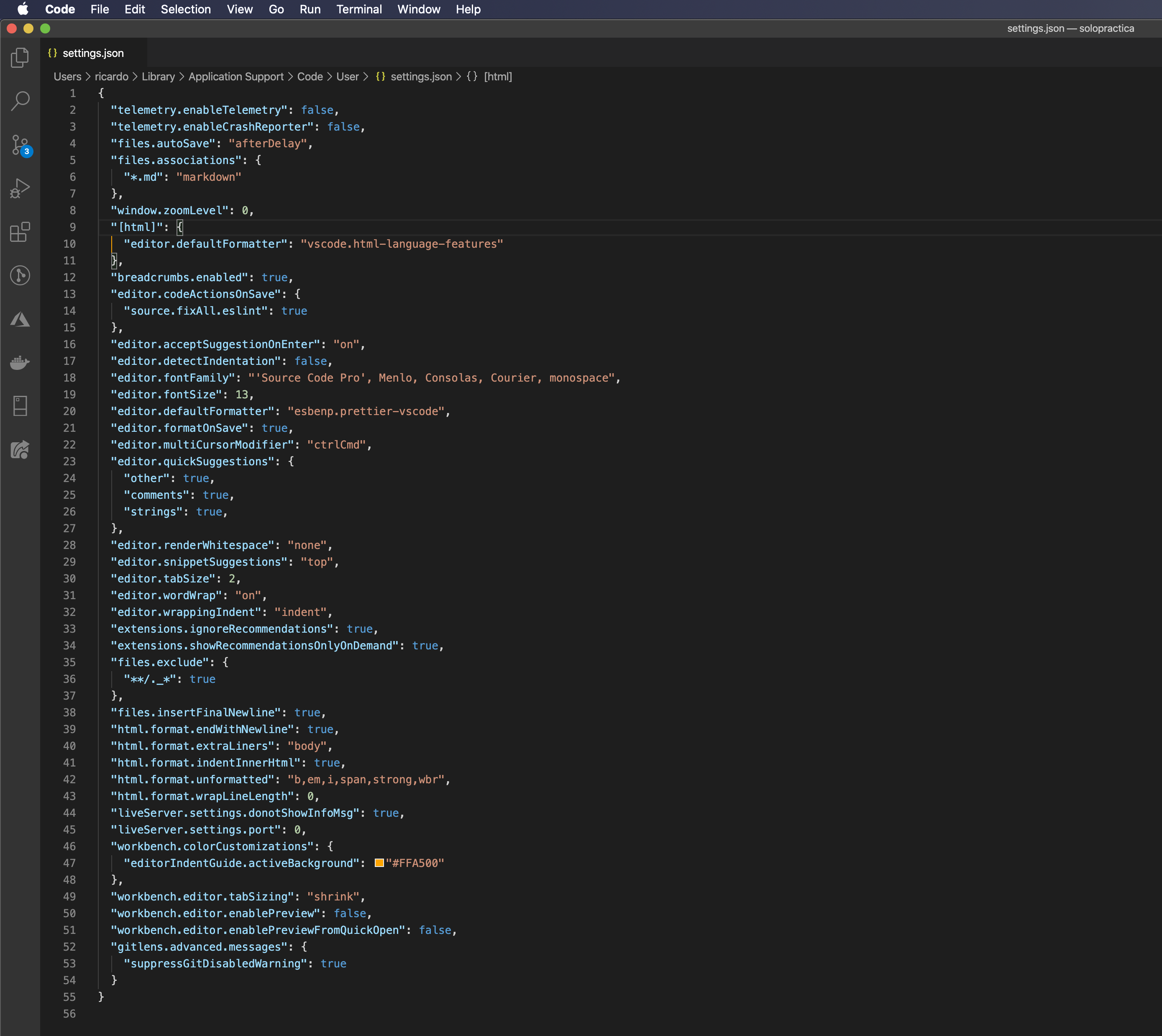
Leave a Reply